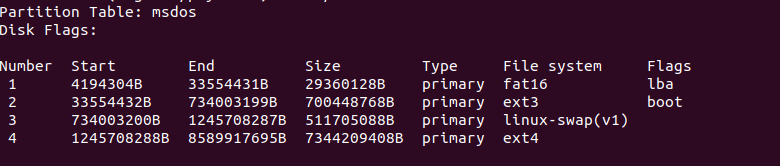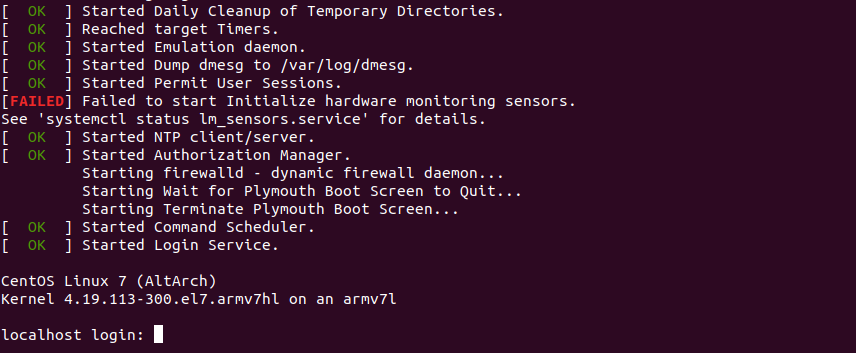There are many remote desktop tools available in the market. They made it possible for the IT support team and system administrators to access the connected thin clients with the main server or vice-versa. Remote Desktop tools are available on both Linux and Windows platforms. Some of the popular remote desktop tools used are:
Remmina
Remmina is a remote desktop connection client able to display and control a remote desktop session. It can connect to a VNC platform as well as windows terminal servers. It supports the Remote Desktop Protocol (RDP), VNC, NX, XDMCP, SPICE and, SSH protocols. Remmina is available for the Linux platforms only.
Installation
We can install Reminna in Ubuntu by using the following command.
sudo apt-add-repository ppa:remmina-ppa-team/remmina-next
sudo apt update
sudo apt install remmina remmina-plugin-rdp remmina-plugin-secret
Once the installation is done, you can open the Remmina from the Ubuntu menu.

AnyDesk
AnyDesk is a free and simple-to-use remote desktop solution, which helps you access documents and files on any device across several locations. While the program has been immensely popular among developers, it continues to win more hearts with a wide range of features, such as file sharing, customized user interface, online collaboration, and access control.
Installation
AnyDesk is available on both Linux and Windows platforms. In Windows, you can install it by running the AnyDesk.exe from the following link.
https://anydesk.com/en/downloads/windows
In Ubuntu, you can download the .deb from the site below
https://anydesk.com/en/downloads/linux
After the downloading is done, you can run the deb package using the following command.
sudo dpkg -i
If you face any dependencies errors then run the following command.
sudo apt-get install -f
Once the installation is done you can open AnyDesk from both Ubuntu and Windows menu.

TeamViewer
Available in premium and free versions, TeamViewer is quite an impressive online collaboration tool used for virtual meetings and sharing presentations. It brings features like full-time access to remote computers and servers. the setup is incredibly easy and user friendly.
Installation
TeamViewer is available on both Linux and Windows platforms. In Windows, you can install the TeamViewer by simply running theTeamViewer_setup.exe from the site
https://www.teamviewer.com/en/download/windows/
In Ubuntu, you can download the deb package and install it by using the following command.
sudo dpkg -i
If you face dependencies errors then run the following command
sudo apt-get install -f
Once it is installed, you can run TeamViewer from the start menu by simply clicking on the TeamViewer icon

VNC
VNC is a screen sharing software that lets you connect to a remote computer anywhere in the world, watch its screen in real-time, and take control as though sitting in front of it.
Download and install the VNC server software in the system which you want to control.
Download and install the VNC client software in the system from where you want to control the remote system.
Installation
VNC is available on both the Linux and Windows platforms. In Windows, you can download and install the exe file from the following site.
https://www.realvnc.com/en/connect/download/viewer/windows/
In Ubuntu, you need to download the deb package from the site
https://www.realvnc.com/en/connect/download/viewer/linux/
and install it using the command
sudo dpkg -i
If you face dependencies issues, you need to run the following command
sudo apt-get install -f
Once it is done, you can open the VNC from the start menu of both Windows and Ubuntu.

The post Remote Desktop Tool appeared first on Thinvent Technologies.






 Clicking on the Home thin client’s home directory.
Clicking on the Home thin client’s home directory. Clicking on the Remmina will open the Remmmina GUI window where you can make $
Clicking on the Remmina will open the Remmmina GUI window where you can make $ Clicking on the Trash icon will open the recycle bin.
Clicking on the Trash icon will open the recycle bin.




 2.1
2.1














 icon and Remote Desktop Preference window will get opened. By default, the protocol selected in the Protocol section is NX-NX Technology, you need to select the RDP -Remote Desktop Protocol there. Once you are done with it, your Remote Desktop Preference would be like the screenshot below. Each field of the window is described below.
icon and Remote Desktop Preference window will get opened. By default, the protocol selected in the Protocol section is NX-NX Technology, you need to select the RDP -Remote Desktop Protocol there. Once you are done with it, your Remote Desktop Preference would be like the screenshot below. Each field of the window is described below.








 button on the Remmina window. It will open a dialog box where you would be asked to either shut down the system or configuration. Click on the configuration tab and it will ask for the kiosk mode password. Entering the password successfully will disable the Kiosk mode and it will take you back to the Thinux operating system GUI.
button on the Remmina window. It will open a dialog box where you would be asked to either shut down the system or configuration. Click on the configuration tab and it will ask for the kiosk mode password. Entering the password successfully will disable the Kiosk mode and it will take you back to the Thinux operating system GUI.